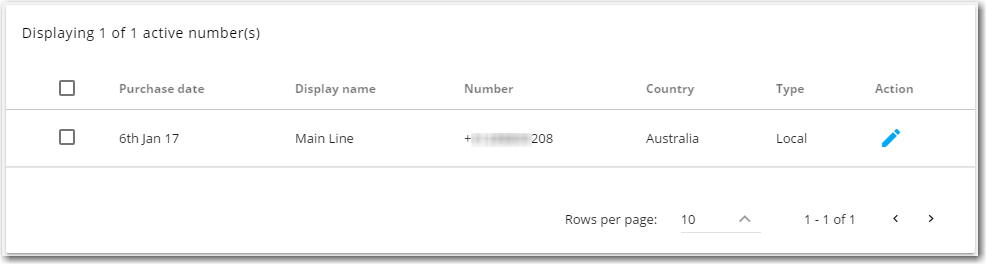How do I change the Caller ID for the receive on an outgoing call?
Avorra helps you set up your own call preferences for outgoing calls. Instead of the regular phone number or toll free number being displayed, you can set your own details for outgoing calls.
Note: You will need Admin or Manager role rights to do the changes. For more information on user roles, see Adding user roles.
To change the caller ID for an outgoing call, follow these steps:
Step 1 – Accessing the Numbers tab
After logging on to Avorra, the tab can be accessed using the ![]() option.
option.
Step 2 – Selecting the number to set up
On the numbers page, click on the ![]() option for the number you want to set up.
option for the number you want to set up.
Step 3 – Changing the caller ID
On setup number page, enter the display name to be used for outgoing calls.

The caller ID will be changed.
In addition, you can set up the number with additional configuration as well. For more information, see Setting up a number.
Have more questions? Submit a request